Huawei AP7050DN-E Access Point
-
Model:
Huawei AP7050DN-E Access Point -
Detail:
Huawei AP7050DN-E is a wireless access point that supports 802.11ac Wave 2 standards, 4 x 4 MIMO and four spatial streams. The AP7050DN-E provides a rate of up to 2.53 Gbit/s. It can share sites with picocells and is applicable to campuses and medium- to large-sized enterprises. -
Price:
$320.00
- Free Technical Support
- Product Quality Protection
- On-time Shipment
- +86 755 8215 3862
- leo@uonel.com
- ywx39894
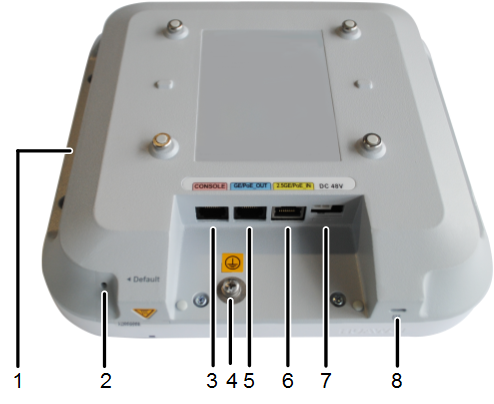
1. USB port: Connects to a USB flash drive to extend the storage space of the AP, and provides a maximum of 2.5W power
2. Default button: Restores factory settings and restarts the device if you hold down the button more than 3 seconds
3. Console port: Connects to the maintenance terminal for AP configuration and management
4. Ground screw: Connects the AP to a ground cable
5. GE/PoE_OUT: 10M/100M/1,000M port used to connect to the wired Ethernet. The port can supply PoE power to downlink devices, such as pico devices
Note: The GE/PoE_OUT port provides the maximum power of 45W, and complies with the 802.3af and 802.3at standards
6. 2.5GE/PoE_IN: 100M/1,000M/2,500M port used to connect to the wired Ethernet. The port can connect to a PoE power supply to provide power for the AP and support UPoE input
− When UPoE power input is used, connect the port to a Huawei switch that supports UPoE output
− When DC power input is used, connect the port to an AC or upper-layer switch
Note: If the port works in 100M mode, it cannot be connected to remote devices working at a rate of 100 Mbit/s
7. DC 48V: Input port for 48V DC power supply
Note: When the AP uses the DC power supply, use a power adapter for power supply; otherwise, the AP may be damaged
8. Security slot: Protects the AP against theft
LED Indicators
Note: Indicator colors may vary slightly at different temperature
| Type | Color | Status | Description |
|---|---|---|---|
| Default Status after Power-on | Green | Steady on | The AP is just powered on and the software has not started yet |
| Default Status after Power-on | Green | Steady on | The AP is just powered on and the software has not started yet |
| Software Startup Status | Green | Steady on after blinking once | After the system is reset and starts uploading the software, the indicator blinks green once. Until the software is uploaded and started, the indicator remains steady green |
| Running Status | Green | Blinking once every 2 seconds (0.5 Hz) |
|
| Blinking once every 5 seconds (0.2 Hz) | The system is running properly, the Ethernet connection is normal, and no STA is associated with the AP. The system is in low power consumption state | ||
| Alarm | Green | Blinking once every 0.25 seconds (4 Hz) |
|
| Fault | Red | Steady on | A fault that affects services has occurred, such as a DRAM detection failure or system software loading failure. The fault cannot be automatically rectified and must be rectified manually |







